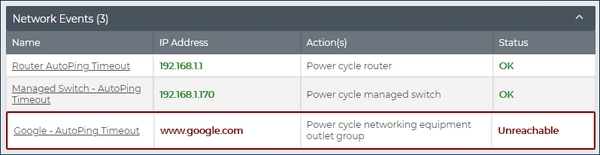In modern environments, both network infrastructure and connected devices play critical roles. Whether it’s a router in your network stack or a kiosk in a remote location, unresponsive equipment can lead to costly downtime. Synaccess PDUs include AutoPing, an intelligent feature that monitors devices and automatically restores functionality by rebooting them when necessary.
What Is AutoPing?
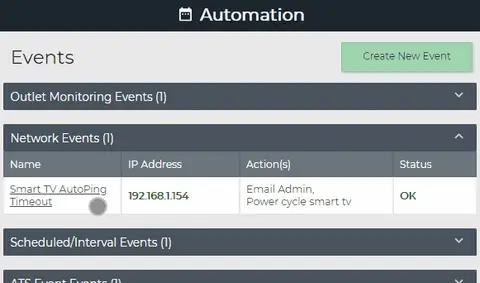
AutoPing is a monitoring and recovery tool built into Synaccess PDUs. It works by sending periodic pings (ICMP) or HTTP requests to devices on your network. If a device fails to respond within a configured threshold, the PDU can automatically power cycle it to bring it back online.
You have full control over AutoPing’s behavior, including:
- Number of pings and time intervals between checks
- Response wait times before triggering a reboot
- Retries and delays before and after reboot actions
This flexibility makes AutoPing adaptable to different environments and device sensitivity levels.
Application: Immediate action when a device on the network becomes unresponsive.
As smart devices get smarter, device lock-ups get more common. This is especially true in the IoT connected world we live in today.

In this example, AutoPing is configured to periodically check on a local device (smart TV) on the network.
The TV is connected to outlet #3 of a Synaccess PDU. If the smart TV fails to respond to three ping requests from the PDU, the TV's outlet is power cycled and an email is sent to the Network Admin for immediate investigation
The AutoPing monitor continues to send ping requests in the background after the outlet has been power cycled expecting the TV to come back online. When the TV boots up and responds again, the AutoPing status is set back to an OK state and the cycle repeats.
Tip: The Test Ping Diagnostic Tool, available on SynLink and netBooter DX models, can be used for remote debugging.

Application: Watchdog for external network access (e.g., the Internet)
Pinging the gateway (router) to an external network is not always enough to detect a problem. Autoping can be set up to ping multiple IP addresses simultaneously.
An example where this might be useful is with the following network topology:
SynLink PDU <--> Managed Switch <--> Router Gateway <--> The Internet
In some failure modes, the router and switch may still respond to ping while in a locked-up state.
Solution: set up AutoPing to monitor the IP addresses of the managed switch, router, AND a device on an external network (Internet).
In this example, we chose to ping Google servers on the external network. It is assumed that something went wrong on the internal network if the AutoPing status on google.com becomes unreachable. The PDU attempts recovery by power cycling all networking equipment.
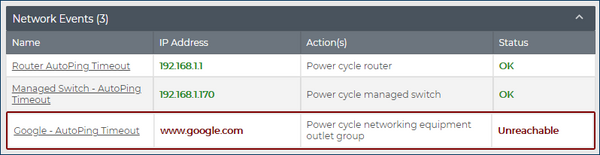
When the problem was detected, the Networking Equipment outlet group was power cycled using the Outlet Grouping feature that's standard on all Synaccess PDUs. The group includes the router's outlet and the managed switch outlet. Outlet groups can be easily created - an example on SynLink PDU's web interface as shown below:
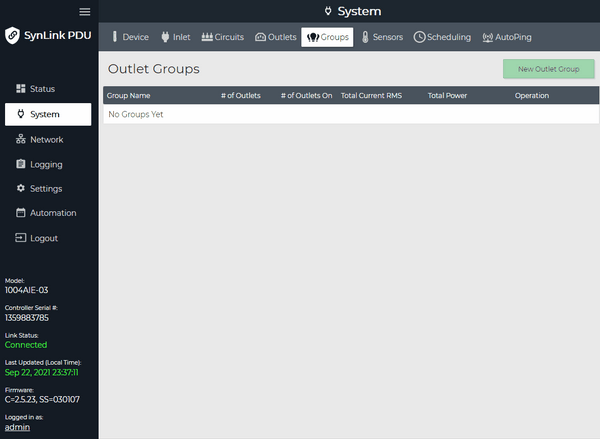
Built Into Every Synaccess PDU
AutoPing is available across Synaccess PDU models with outlet switching, with configurations that suit small setups and large deployments alike.
Note: Setup instructions vary by model. For step-by-step guidance, visit our product-specific AutoPing setup guides.
Take Control of Uptime
AutoPing gives you peace of mind that your devices are being monitored 24/7 and can recover automatically from many common failures. With Synaccess PDUs, your network and devices are one step closer to maximum reliability.