This guide details how you can connect to your Synaccess SynLink SP series PDU.
Quick Reference
Default Network Configuration:
IP Assignment: STATIC
IP Address: 192.168.1.100
Subnet Mask: 255.255.255.0
Gateway: 192.168.1.1
Web Port: 80
SSH Port: 22
Default Login Credentials:
Username: admin
Password: admin
To factory reset, press and hold the two outer buttons on the front panel simultaneously for 10 seconds.
Using the LCD Display
SynLink SP series PDUs are equipped with an LCD display and front interface for easy setup and network configuration. Configure IP address, IP address assignment type (DHCP or STATIC), subnet mask, and gateway IP. You can use this interface to view power metrics, sensor data, and toggle outlets.

Connecting to the USB-Serial COM Port
Note that this step is not necessarily needed to connect over the network, you may skip this step if you intend on using the LCD display to configure your network
SynLink Command Line Interface is a text-based terminal shell that enables retrieval of PDU information and control of PDU functionality. Press tab to autocomplete commands.
Connect a USB Type A to USB Type A cable from the SynLink front panel port labeled ‘COM’ to a host PC (Windows, Linux, or Mac).
Instructions for Windows
If you are using a Windows computer to access the serial port, we recommend using PuTTY. For devices with USB serial ports, no extra drivers are needed for modern versions of Windows.

We will need to first retrieve the COM port assigned to your device.
Navigate to Device Manager (Windows Key + search “Device Manager”), and expand the “Ports (COM & LPT)” section (pictured on the left). You should see a “USB Serial Port (COMx)” entry, where x corresponds to your device connection’s assigned COM port. Remember this number.
Now we can connect to your device now that we know the PDU is connected and you know your COM port. Open PuTTy, and select "Serial" as the connection type. The default baud rate (Speed) for SynLink PDUs is 115200. Set the Serial line value to the COMx port you determined your PDU is connected on from the previous step.

Click on the Open button at the bottom - this will open a terminal console session with your PDU. You can verify you're connected to the PDU by typing in ? to see a list of commands.
Connecting over Network
The SynLink PDU’s network settings must be properly configured before the PDU can be accessed remotely. Network settings can be configured using the front panel interface or a USB-Serial (COM Port) connection (see previous section).
We recommend using the front panel interface for the easiest setup. To get started, connect the PDU’s Ethernet Port to a network hub, switch, or router.
Network Configuration with the Front Panel Interface:
- Use the buttons on the front panel and the corresponding arrow keys on the LCD screen to navigate to the ‘Network’ page of the menu.
- Press the middle list button on the ‘Network’ page to enter configuration mode.
- Use the buttons corresponding to the up and down arrows to scroll through the list.
- Highlight a Network Configuration setting and press the middle edit button to modify the setting.
- You will be asked for a final confirmation before the changes are applied. Highlight ‘YES’ and press enter to confirm.
- Press back to exit configuration mode
Network Configuration with the USB-Serial (COM Port) Command Line Interface:
- Follow instructions in the previous section to connect to the SynLink Command Line Interface and log in with the default credentials.
- Type ‘?’ to see a list of commands. If you don’t see a help menu, then there was an issue with step #1.
- Type ‘network ip set’ to see the list of configurable network settings.
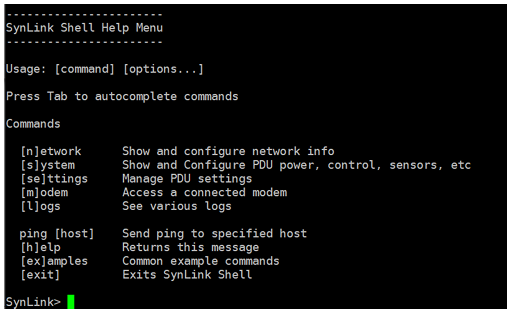
Example Commands:
network ip set static_ip 192.168.1.101
network ip set ip_assign dhcp
network ip set subnet_mask 255.255.0.0
After the appropriate settings have been configured for your network, the PDU is ready to be accessed remotely. Connect a host PC to the same network subnet and follow the next set of instructions to connect to the Web Interface or SSH command line.
Connecting to Web Interface

- Open a supported web brower
- Type in the IP address of your PDU in the address bar and press Enter
- You should be greeted with a SynLInk login page (example pictured on the left)
- Login for the first time with the default credentials
- Username: admin
- Password: admmin





