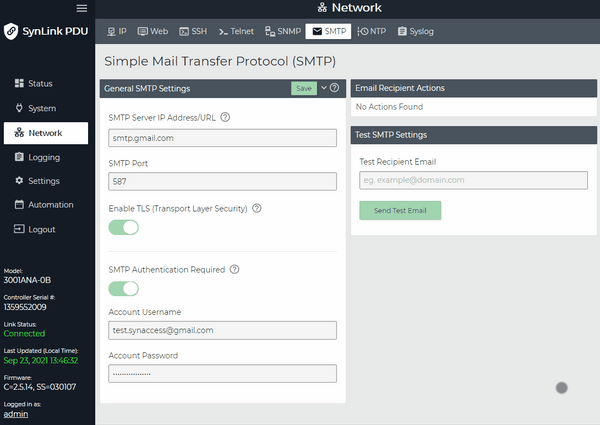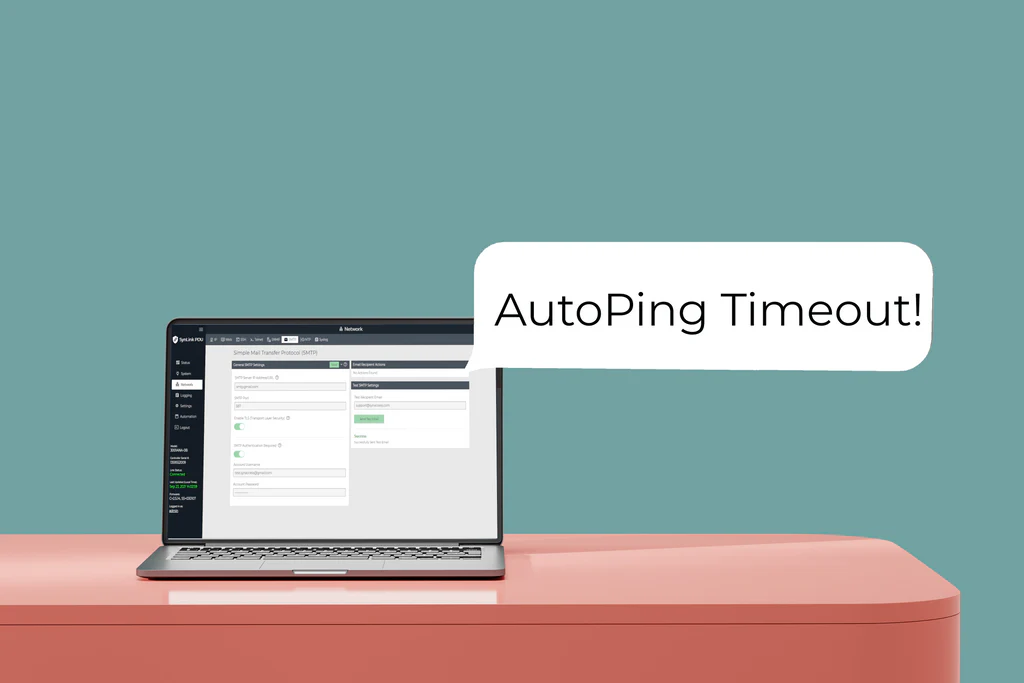Use this guide for configuring Google's Gmail SMTP server on a SynLink SP or netBooter DX series PDU. Once configured, your PDU will be able to send automated email alerts.
1. Generate an App Password in your Gmail Account Settings.
- Select App > Mail
- Select Device > Other (Custom name) : SynLink PDU (or any name you want).
- Save the 16 character password provided by Google. This will be used later when configuring the SynLink PDU.
2. Log in to your SynLink SP series or netBooter DX series PDU's web interface.
3. Click on Network > SMTP
4. Follow the instructions under Other setup options at this link to fill out each input field.
- The example below shows a working configuration.
- Account Username: Your Gmail or Google Workspace email
- Account Password: The 16 character App Password generated in Step #1 of this tutorial.
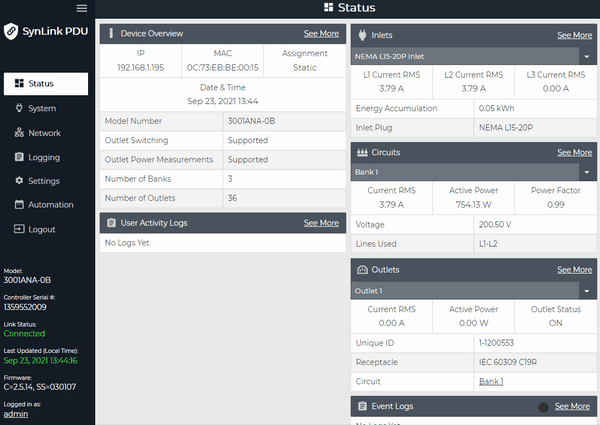
5. Save the settings and test your setup using the Test SMTP Settings Tool to send an email to yourself. You should have received an email in your inbox if the setup was successful.