AutoPing is a powerful feature that helps ensure network reliability by automatically monitoring the availability of a connected device. If the device stops responding to pings—indicating it may be offline, frozen, or unreachable—the PDU can take corrective action by automatically rebooting the outlet, turning power off, or sending a notification. This is especially useful for critical network infrastructure like routers, switches, or servers that need to recover quickly from unexpected outages without manual intervention.
This guide will show you how to enable and configure AutoPing on SynLink SP and netBooter DX series PDUs using the built-in web interface. With just a few steps, you can set up automated monitoring and recovery for your connected devices.
Setting Up AutoPing on netBooter DX and SynLink SP Series PDUs
AutoPing is a specific kind of Event in the netBooter DX and SynLink SP automation engine that works by continuously pinging a specified external or internal endpoint (e.g. your router IP, google.com, etc).
If that destination fails to respond to the ping <X> number of times, then an AutoPing Timeout event is triggered, meaning we're unable to reach that endpoint/device.
1. Access the Web Interface and Create a New Action
Log into your PDU’s Web UI using its IP address.
In the left-hand menu, click on "Automation", and then "Create New Action".
.webp)
This action will be the one we run when we detect an AutoPing timeout. Some common examples of Actions used for AutoPing timeouts include:
- Send email notifications (email setup guide: Link).
- Send a text message (for PDUs configured with 4G LTE only).
- Change the state of an outlet (ON>OFF or OFF>ON).
- Power cycle an outlet (ON>OFF>ON or OFF>ON>OFF)
- Send a network call to a custom server (HTTP post request).
- And much more
2. Create the Event
1. Click on Create New Event
- Click on Create New Event
- Set Event Type to AutoPing Timeout
- Configure the IP Address to ping
- On the "Add Action" card, add the action you previously defined
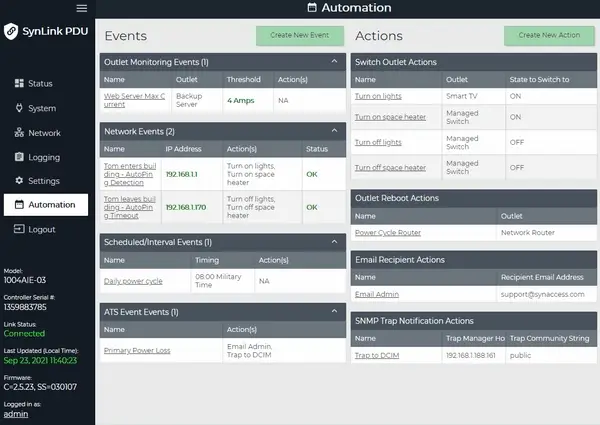
You will then be redirected to the Automation overview page and should see the newly configured AutoPing event.
Status = OK means the device is actively responding to ping requests. If AutoPing Timeout occurs status will display Unreachable.
Tip #1: Multiple actions can be set to the same event. For example, when ping fails, you can email yourself AND power cycle an outlet AND make an HTTP post request to a custom application.
Tip #2: Check the event log to see a time-stamped history of events that were triggered and test your setup.
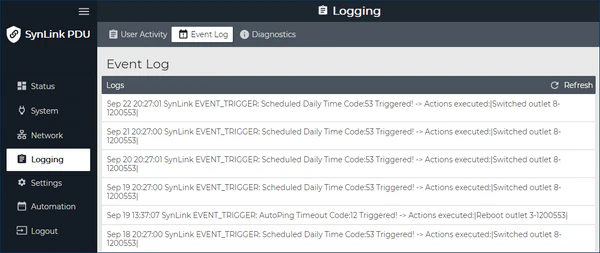
Understanding Events and Actions in SynLink SP and netBooter DX PDUs
The automation engine in SynLink SP and netBooter PDUs is built around a simple but powerful concept: Events and Actions. This system allows users to create conditional workflows that respond intelligently to changing environmental or network conditions.
Events: The Triggers
Events are the conditions or thresholds that initiate automation. They define what should be monitored, and when a response should be triggered. Events allow the PDU to continuously monitor metrics such as electrical parameters, environmental inputs, or network status. When an event condition is met or violated, it sets off a corresponding action.
Examples of events include:
- Current Threshold Exceeded
- Ping Timeout or Network Loss (e.g. AutoPing)
- Temperature or Humidity Threshold Breached
- Scheduled Time Trigger
- And much more...
These events are fully configurable and often include thresholds, durations, and various hysteresis settings to avoid false positives from transient spikes.
Actions: The Responses
Actions are the automated responses taken when an event is triggered. They define what should happen in reaction to a specific event. Actions are designed to restore service, notify stakeholders, or further escalate an issue, depending on the use case.
Common actions include:
- Power Control: Turning a specific outlet on, off, or issuing a reboot cycle.
- Email Notification: Sending an alert email to designated recipients.
- Webhook or HTTP Request: Sending data/payloads to external systems
- SNMP Trap: Broadcasting an alert to SNMP managers for centralized monitoring.
- And much more...
Actions are flexible, allowing users to tailor the response to fit their infrastructure's reliability, notification, and compliance needs.





